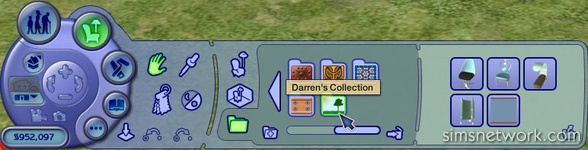Welkom bij De Sims 2! Deel 34
Hi Everyone,
Happy 4th of July weekend to all our American readers, and a just-as-happy end-of-week to everyone else! This week we're taking another look under the hood at some of the more technical things that are making The Sims 2 the definitive Sims experience to date. Specifically, we're going to talk about some of the new interface features found in the game that make uploading and downloading Custom Content a positively painless process in The Sims 2. More specifically, Darren Futa, one of The Sims 2 Producers charged with implementing these features, will be doing the explaining. Take it away, Darren:
Thank you, Lucy. Hi. I'm Darren Futa, a Producer on The Sims 2, and I'd like to talk to you a little bit about how you play with Custom Content in The Sims 2. Specifically, we've put the download browser right in the game! On the Neighborhood puck (for the uninitiated, the puck is the affectionate nickname for The Sims 2 user interface, because it, well, looks a lot like a blue hockey puck) you'll see the custom content icon, the "snowflake" -- click on this icon, sign on and gain access to select custom content that players have created and want to share. Just download the content you like and it is ready for immediate use. No tasking out or rebooting necessary!
How will you find the content you've downloaded? Just like in The Sims, custom content shows up in all the same places as Maxis content does. But in The Sims 2, you'll be able to find it much easier. As many of you have already seen in The Sims 2 Body Shop, whenever you see a thumbnail for custom content, you'll also see the "snowflake" icon in the upper-right hand corner. Something else that is new is the ability to delete custom content right from within the interface. You just click the thumbnail of the content you want to toss, then click the "delete" button. No more searching for files in the directory system.
Finally, we've added a "Collections" system to help you once you've amassed piles of custom content. When creating a Collection, you give it a name and choose an icon. Now, as you're browsing the catalogs, you can copy items into any of your Collections. Feeling blue? Copy all your blue shirts into one Collection. Have dozens of Sims downloaded from your favorite fan site? Group those under another. You can even import your own graphics to make a custom icon for your Collection folders. You'll find the Collections system in Create A Sim and the Build and Buy catalogs.
We can't wait to see these new features come to life with content created by all of you. Every day we marvel at the new creations we see in the Showcase and on your fansites. So, take a breather and check out these great screenshots of Custom Content interface in the game. We've also included a patriotic screen to commemorate Independence Day this weekend!
Happy Independence Day (where applicable)!
Lucy & Darren